PRINTABLE
PRINTABLE

CLOSE
Creating a Custom Word Graph Worksheet
Create an Item Graph worksheet and have students count how many letters are in each word.
Selecting the Number of Columns
Click the number of columns you would like in the Columns section. You can add between six and 11 columns.
Choosing the Page Orientation
Click the Portrait or Landscape buttons in the Page Orientation section to customize your worksheet for portrait or landscape orientation.
Customizing the Text Appearance
Click the Solid or Dotted buttons in the Text Appearance section to make the text appear as solid or dotted lines. Tracing dotted line letters helps children practice their fine-motor skills, if needed.
Naming the Graph
You can name your graph anything you’d like. Click in the Graph Title field, type your graph name, and press Enter.
Adding the Row Titles
Click in a row, type the row title, and press Enter. You can add up to 10 rows and name them whatever you would like, with a limit of 13 characters.
Saving & Printing
Once you have the image, colors, and words you’d like, click the Create PDF button from the Resource Toolbar.